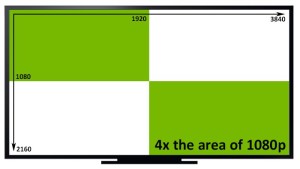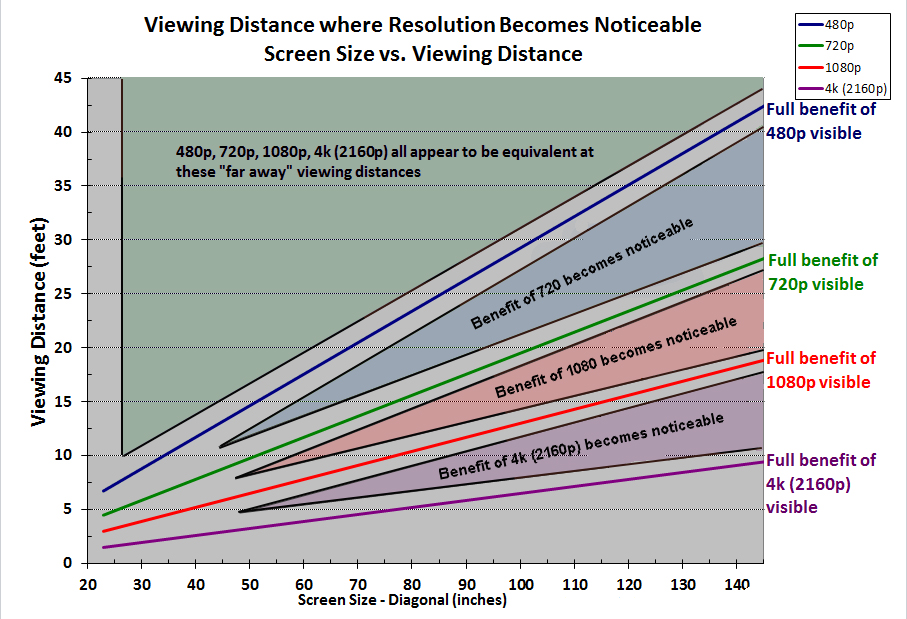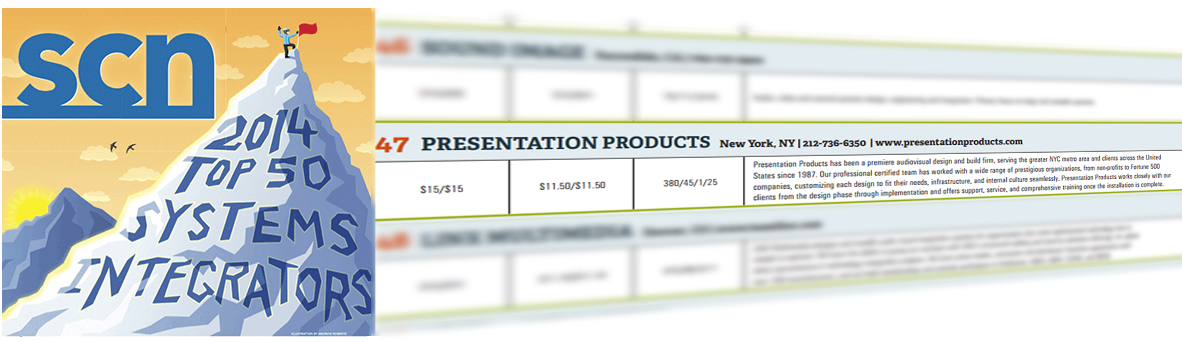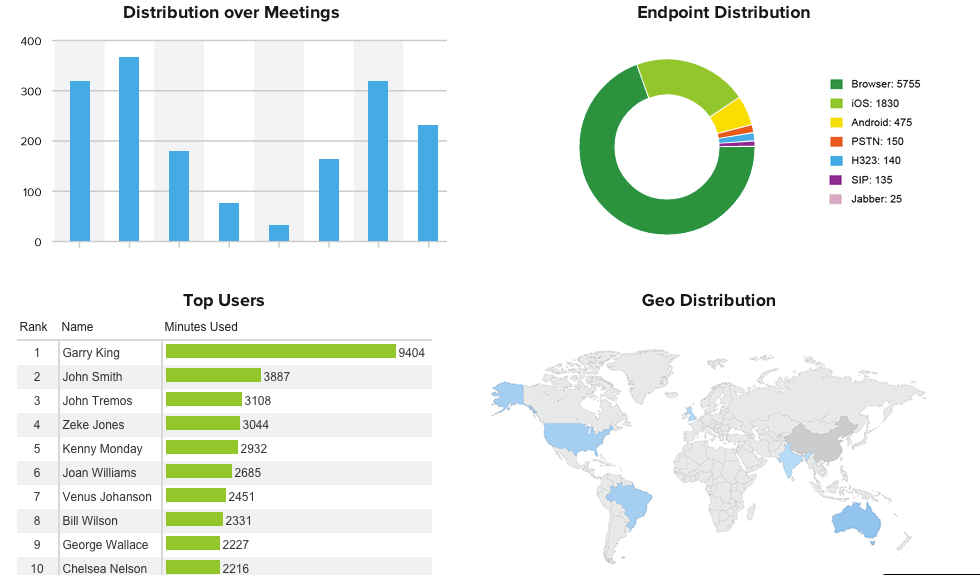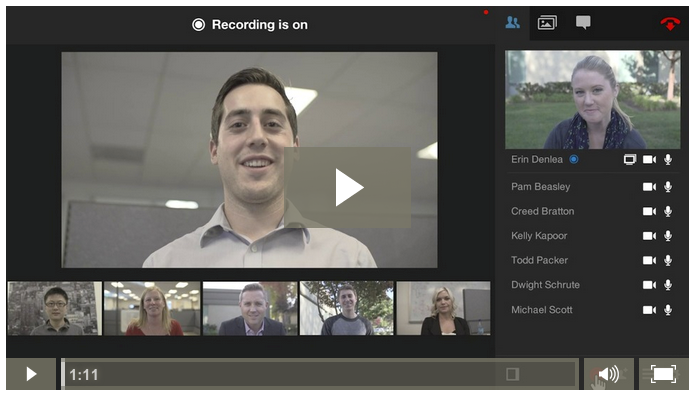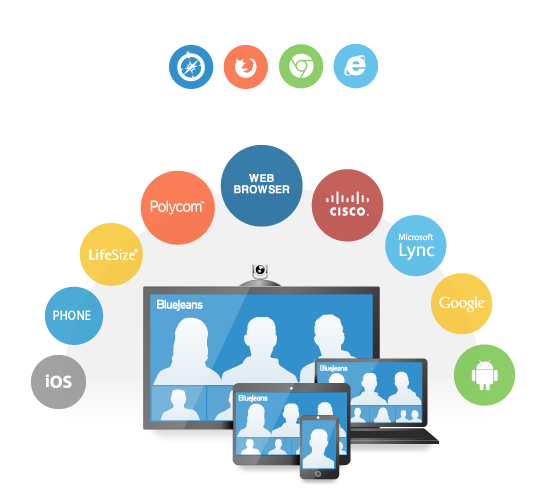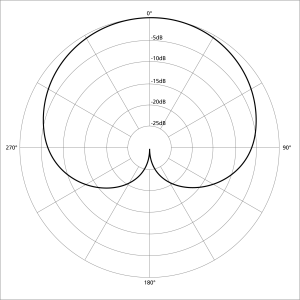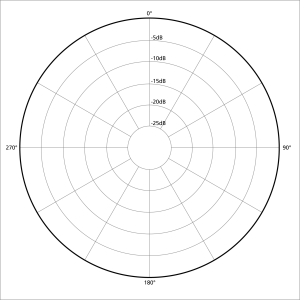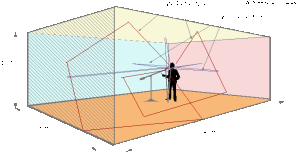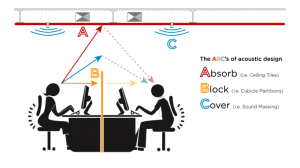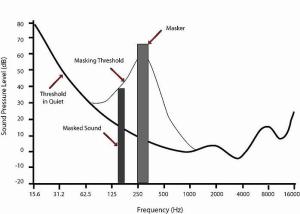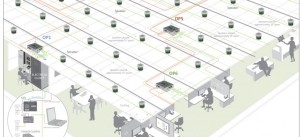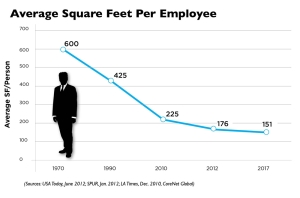Overcoming the Challenges of 4K Resolution
Overcoming the Challenges of 4K Resolution
If you’ve thought about upgrading your video system in the past year, or even just considered buying a new TV, chances are you’ve stumbled across the term “4K resolution.” Previously, 1080p resolution was known as “Full HD,” so the name 4K immediately begs the enticing question: is it really possible to have a resolution four times greater than full HD? The answer is yes – but it isn’t quite so simple. 4K is in its infancy, and there is plenty to wrestle with when considering implementing this resolution into your AV system. Here’s what you need to know.
What is 4K? A Tale of Two Resolutions
Off the bat, 4K is a little trickier to understand than the previous standards of 720p (high definition) and 1080p (full HD). 720p has a pixel count of 1280 x 720, and 1080p is 1920 x 1080. Each resolution has an aspect ratio of 16:9, which is the standard for televisions and most displays. A common aspect ratio makes system designs for AV professionals as well as purchasing decisions for consumers easier – pretty much everything is compatible with everything else. 4K, on the other hand, is the common vernacular for two different resolutions. The first, 4096 x 2160, is the resolution that was adopted by Digital Cinema Initiatives in 2005 as “4K.” This resolution has an aspect ratio of 17:9. More recently, 4K has made its way to the consumer TV market. TV’s version of 4K is a slightly different resolution – 3840 x 2160 – making 4K a bit of a misnomer, technically. This resolution is technically called Ultra HD. UHD simply doubles both the vertical and horizontal pixel count of 1920 x 1080 and thus maintains the standard aspect ratio of 16:9.
Though the fact that the name refers to two different resolutions is confusing, it’s really only something for AV designers to worry about. Professionals like PPI will specify the right equipment to handle whichever version of 4K is right for you, and more likely than not, this is 3840 x 2160. Only in special cases – and in movie theaters – would you want to introduce a 17:9 aspect ratio into your system. Henceforth, when we refer to 4k, we will be referring to 3840 x 2160.
Does it Really Make a Difference?
4K is four times the resolution – twice the pixels in height and twice the pixels in width – of 1080p. So what does that actually look like? In many cases, the difference is less stark than you’d think. In order for the human eye to actually notice all those pixels, it needs to be quite close to the screen. See the chart below. Even on a 90” TV, you can only begin to notice the difference of 4K vs. 1080p at around 12 feet away, and you need to be within 6 feet of the screen in order to perceive the full effects of the higher resolution. A 4K display puts a much greater emphasis on a proper screen size specification – otherwise, you quite literally will not see the benefits of your purchase.
The Challenge of 4K: High Bandwidth
4K is four times the resolution of 1080p, which means four times the number of pixels in each frame. Not surprisingly, significant bandwidth is required to accommodate such large amounts of data. Here’s where it gets tricky. There are four factors that affect bandwidth for a video signal: resolution, frame rate, color bit depth, and chroma subsampling. We already know our resolution: 3840 x 2160. 60 frames per second is the frame rate we’ve grown accustomed to today – anything less can start to look choppy. Color bit depth and chroma subsampling are less referenced metrics, but still important: both reference the level of detail and intensity for color and brightness. An optimal 4K video signal would feature a 60 frames per second (fps) frame rate, 10-bit color depth, and 4:4:4 chroma subsampling. This combination would require 22.28 Gbps of bandwidth. Most common HD cables, including HDMI 1.4, HDMI 2.0, DisplayPort 1.1, HD-SDI, and 3G-SDI, cannot accommodate this much bandwidth over a single cable.
So, how do you make it work? Do you reduce your frame rate to 30 fps? Your color depth to 8-bit? Your chroma subsampling to 4:2:2? Or do you use more than one cable? The answer is… bring in an integrator to do this work for you. Even systems as simple as hanging a 4K TV on the wall are easy to mess up. If you’re going to spend the money, make sure you do it right.
Other Challenges
4K presents a change in cable distance requirements as well. Gone are the days of 50-foot HDMI cables – with 4K, any cable run greater than 10-15 feet brings about the possibility of signal loss. Twisted pair signal extenders, already extremely prevalent in the professional video world, become necessary in almost every 4K setup, making the successful “do-it-yourself” solution of hanging a TV and plugging in an HDMI cable all the more rare.
Another obvious challenge was hinted at earlier in this article – 4K is not just one resolution. This is more of a challenge for integrators and manufacturers than for end users, but 4K systems now must manage multiple resolutions. Beyond just the two referred to earlier, “tweener” resolutions like 2048 x 1080 (2K DCI), 2560 x 1600 (Apple’s Retina) and more must be accounted for. Some 4K-compatible products can switch between these resolutions, and some cannot. In either case, it falls on the integrator – whether it be the technician in the field programming the device to the correct setting or the designer in the office specifying the device with the correct resolution – to get it right.
4K Content
So, you’ve decided on a 4K TV as part of your professional AV system. You’ve contracted your integrator, and you’ve got your screen size specified. Great! But what can you actually show on it? On a consumer level, the answer is… as of now, not very much. Netflix and Amazon Instant Video offer select shows in 4K, and YouTube actually has a few 4K videos as well. 4K players, which offer a bit more 4K content than any online service, are becoming more prevalent as well. Other than these options, though, there isn’t much else out there for 4K content as of yet.
What about on a professional level? It’s important to remember that if you want a system that can handle 4K, everything in the chain – from sources, to processors, to displays – must be 4K ready. We know that the TVs are there, and sources, as mentioned above, exist in limited capacity. Processors and infrastructure, thankfully, are now available from companies like Crestron and Extron – switchers, extenders, and many other components necessary for fully featured AV systems now support 4K. So a fully functional professional 4K AV system is possible today. Additionally, 4K video cameras are readily available, so live event systems can be good to go exclusively in 4K today. 4K capture cards are also available for recording and streaming. And of course, if your company creates its own content, having a system that can accommodate a higher resolution is a no brainer.
Still, almost any logically implemented 4K system in today’s world is more focused on being equipped for the future than for the present. The vast majority of 4K content is yet to come – Blu-ray players will be coming soon, and laptops and computers, while not to 4K yet, are already beyond 1080p. Resolutions have evolved over time – in the last ten years, we’ve seen standards shift from 640 x 480 to 720 x 576, from 1024 x 768 to 1280 x 700 and most recently to 1920 x 1080. It’s only logical to expect the standards to continue to shift as they have, and it’s more than evident that 4K is next up.
Moving Forward
So what does all this mean? All this information can be reduced to two simple takeaways.
First – if you’ve implemented a new AV system in the last couple years, don’t upgrade to a 4K system just to have it. In most cases, going from 1080p to 4K shouldn’t be the main reason for the upgrade, because there isn’t enough content to display yet. But, if you were planning on upgrading already, then go for a 4K ready system. Prices are falling rapidly, and more and more 4K content is becoming available by the day. Simply put – why purchase a new system that is already behind the times?
Second – consult an AV integrator like PPI before making any decisions about 4K. Though cost is indeed decreasing, anything 4K-related is still expensive. So if you’re going to do it, do it right. PPI can make sure you do – contact an Account Manager today.