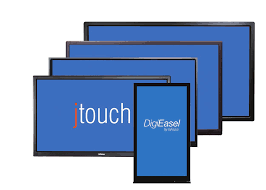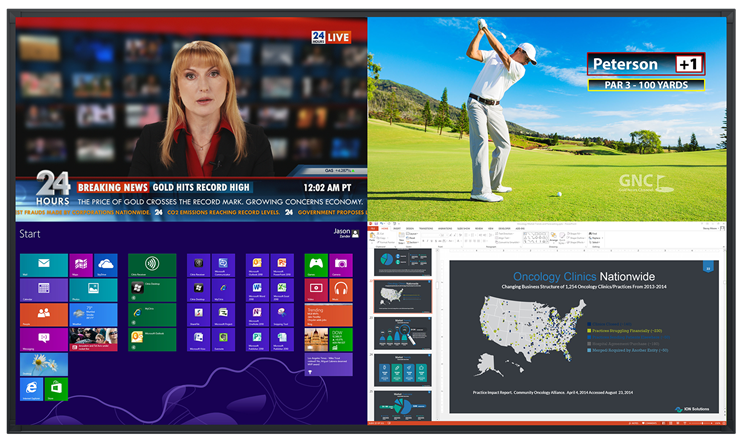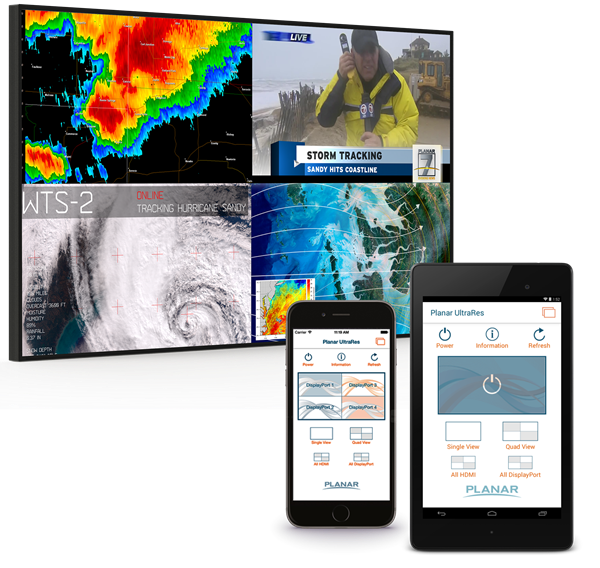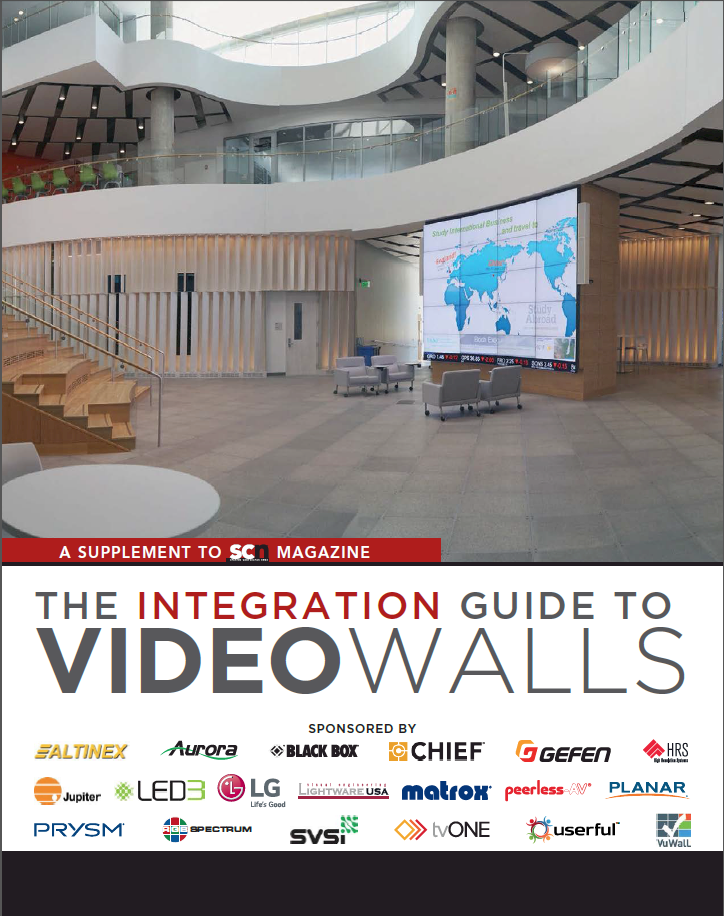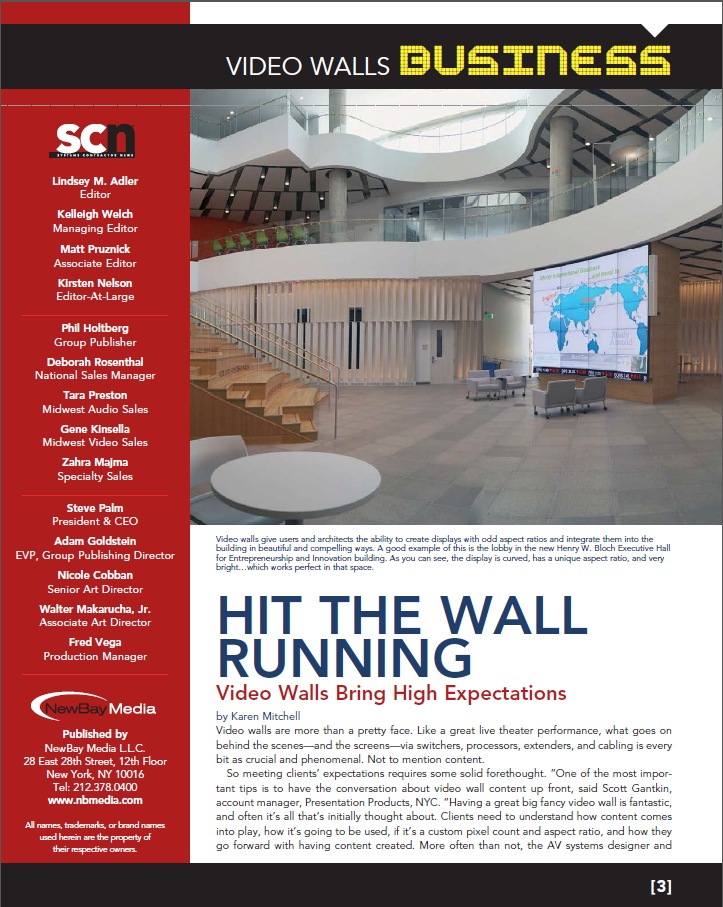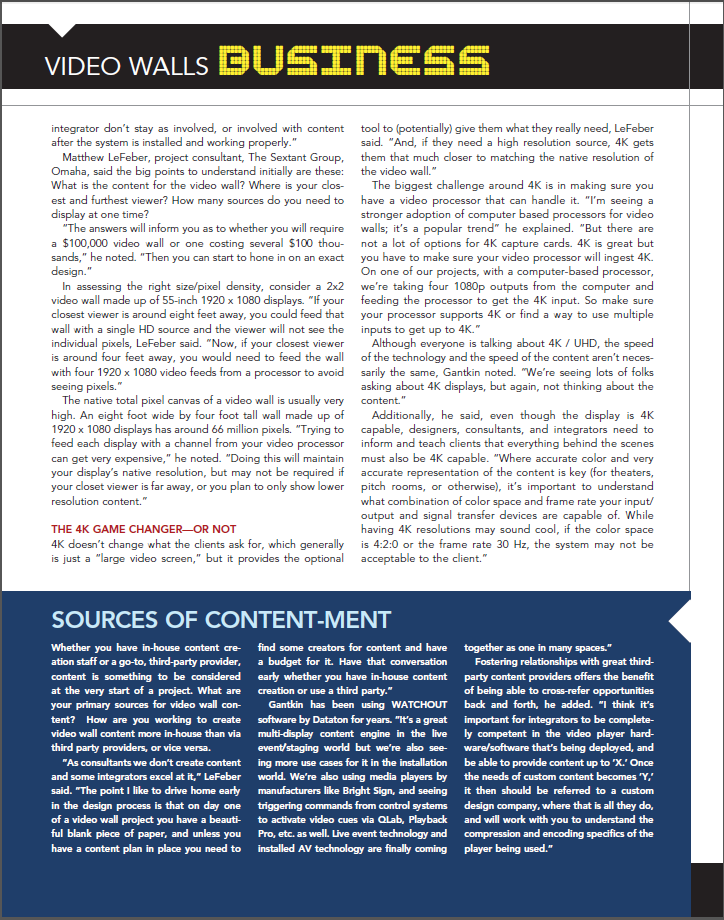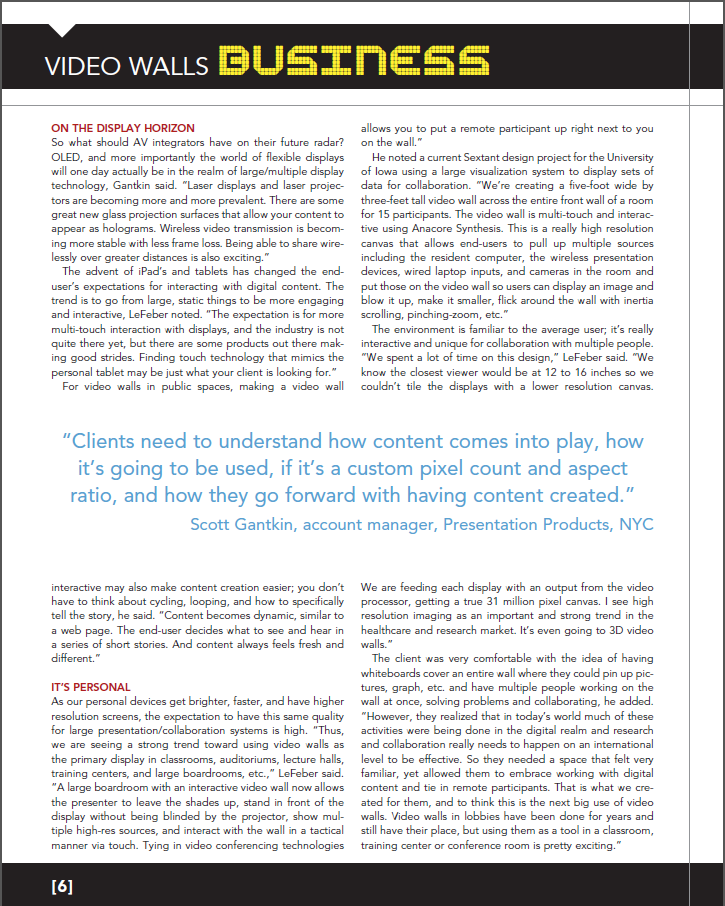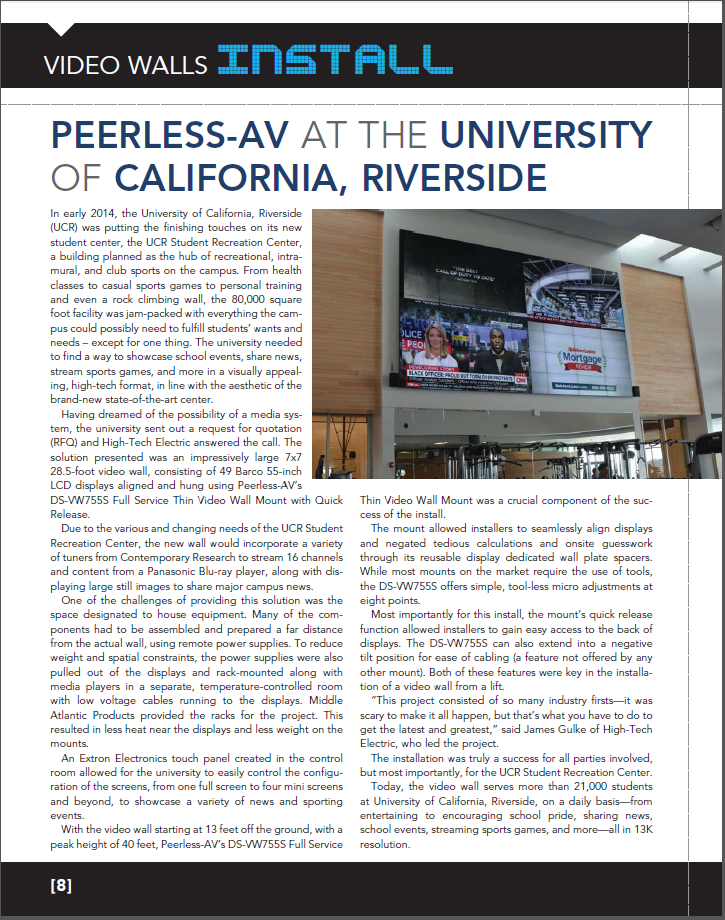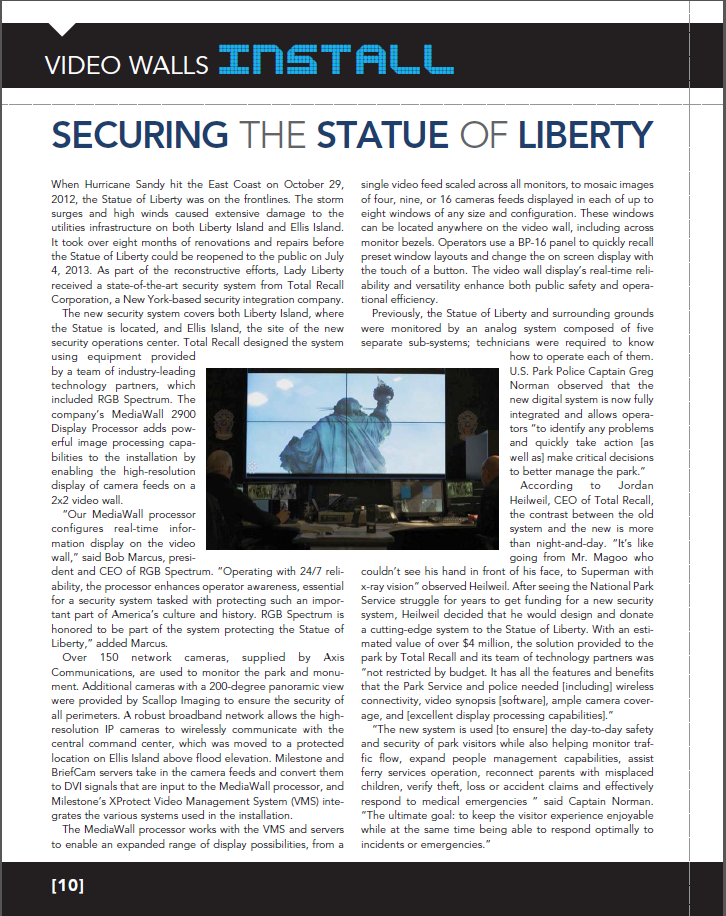Though perhaps not the most historically ubiquitous name in the interactive display market, InFocus has brought itself to the fore in recent years with the Mondopad, the BigTouch, and our most recent favorite: the JTouch. A well rounded, affordable interactive whiteboard display, the JTouch offers a unique array of features that make it appropriate for both corporate and educational deployments. Here’s what makes it stand out:
Configuration Flexibility: The JTouch’s primary functionality is to act a large, touch screen display for your computer. Connect your Mac or PC to the display via HDMI and USB – the standard connections for this type of functionality – and you’re good to go. The cross-party, Mac/PC compatibility is a plus in the flexibility column – many competitive products can only provide robust touch experiences when connected to a PC. 4 HDMI inputs is also an unusual plus for interactive displays – this allows integrators to connect a variety of sources to the display without bringing in additional switchers. But the most notable feature that the JTouch offers in terms of flexibility is that you don’t have to connect a computer to it to use it. Out of the box, the JTouch offers digital whiteboarding functionality without anything connected to it. This allows the JTouch to be installed without the requirement of a dedicated, in-room PC – and at once, IT support personnel everywhere smile.
Size Flexibility: The JTouch comes in a number of sizes, making it appropriate for huddle rooms, classrooms, and large conference rooms. 40”, 57”, 65”, 70”, and 80” models are all available, which allows integrators to more accurately specify the proper size display for a particular room. With other interactive displays that only come in two or three sizes, you’re often forced to round up or down to the nearest one. This always costs you – either in dollars spent, or in screen size lost.
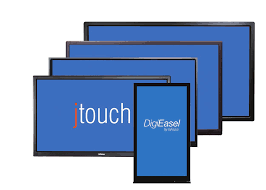
The five different JTouch sizes offered by InFocus
Wireless Functionality: JTouch’s newest feature is LightCast, a way of wirelessly sharing content from your device to the JTouch. LightCast uses your device’s native protocol – AirPlay for Apple and Miracast for Android – to wirelessly share content. Not every JTouch model comes with LightCast, but those that do further de-emphasize the need for an in-room PC. The LightCast home screen, with no source connected to it, offers you three options: whiteboard, web browser, or wireless sharing. This is robust functionality for a standalone device.

The LightCast home screen
Price: The most notable JTouch feature of all is its price. Compared to other interactive displays on the market, the JTouch provides extreme affordability. The InFocus page provides detailed pricing on all models, but we put together a table below for a few highlights:
| Model |
MSRP |
| 65” JTouch |
$2,899 |
| 65” JTouch with LightCast |
$3,299 |
| 70” JTouch |
$3,999 |
For comparison’s sake, the MSRP of a 70” Sharp Aquos Board is $7,695, and a 65” SMART Technologies Interactive Display comes in at $8,799. Now, the SMART display comes with advanced whiteboarding software, and the Aquos Board has its own features as well. Additionally, the JTouch isn’t perfect – we’d love to see more advanced whiteboarding features, and for the display to come with a stylus or two. But there’s no denying that the JTouch offers similar functionality to its competition at a significantly lower price point. For users looking for a simple, reliable interactive display without breaking the bank, it’s a great solution. Contact an Account Manager today to talk about your next interactive display.
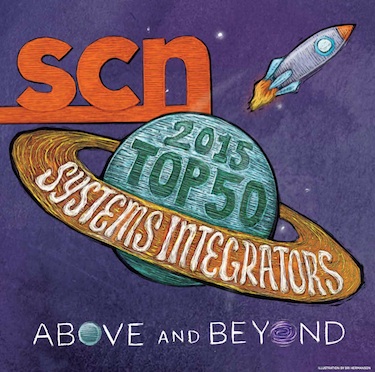 Presentation Products, Inc. is pleased to announce that it has been named to the Systems Contractor News 2015 Top 50 Systems Integrators list. This marks the fourth time in the last six years that PPI has been included. PPI ranked 45th, up two spots from 2014. The list, which uses total AV-systems-generated revenue as its primary ranking factor, is widely considered to be an authoritative indicator of the largest companies in the industry.
Presentation Products, Inc. is pleased to announce that it has been named to the Systems Contractor News 2015 Top 50 Systems Integrators list. This marks the fourth time in the last six years that PPI has been included. PPI ranked 45th, up two spots from 2014. The list, which uses total AV-systems-generated revenue as its primary ranking factor, is widely considered to be an authoritative indicator of the largest companies in the industry.