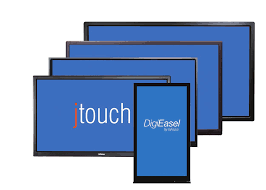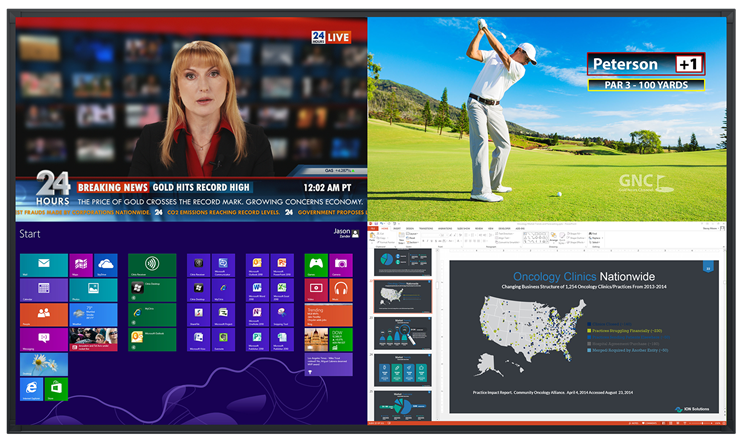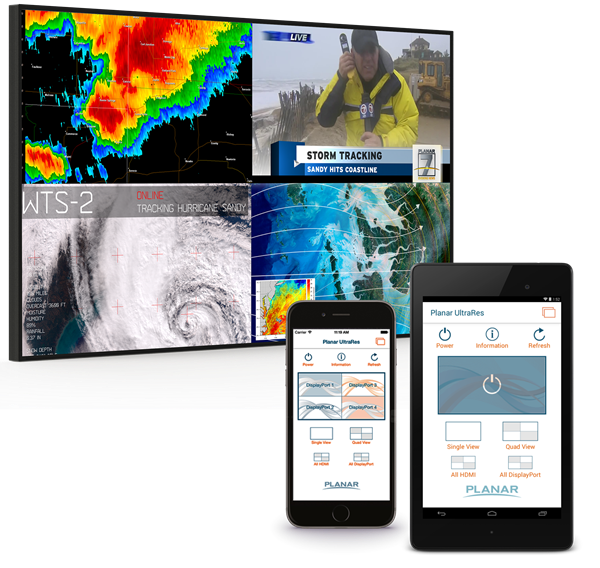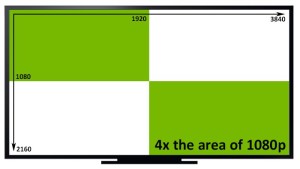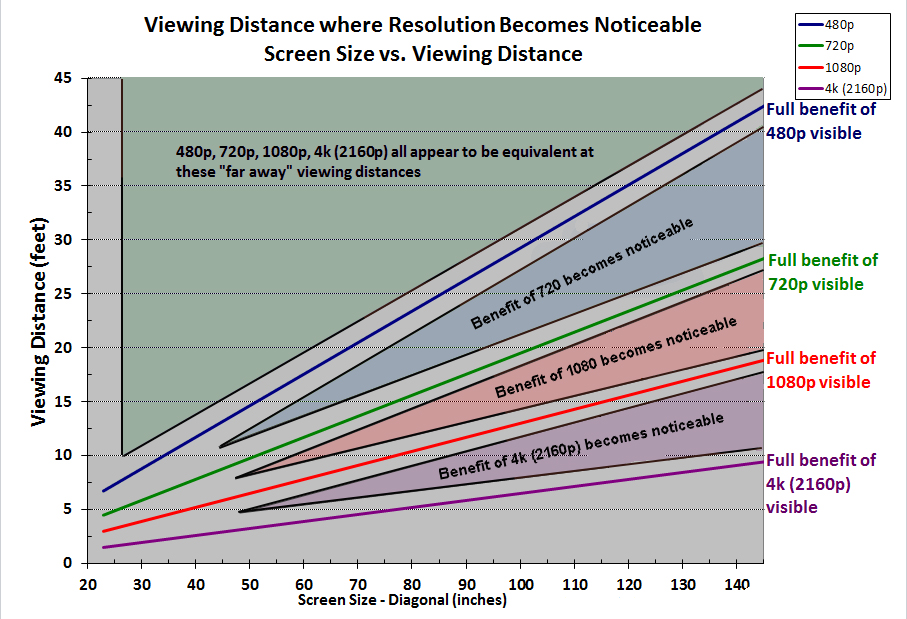An Analysis and Comparison of Software-Based Codecs Against the Landscape of Video Conferencing
An Evolving Video World
These days, video collaboration in the workplace isn’t a luxury, a rarity, or a perk. It’s simply expected. An array of evolving phenomena has cemented this reality: the workforce is more globalized than ever; working from home is increasingly common; the necessary technology is more readily available and less expensive than ever; workers are more and more tech-savvy and use video in personal capacities regularly. These trends are confirmed in a 2014 study by Wainhouse Research, a research firm specializing in Unified Communications: now only 54% of employees in small-medium businesses and 56% in mid-large work out of headquarters. Because of these developments, the case for the importance of video collaboration no longer needs to be made: it is now common knowledge. Along with this common knowledge, however, comes a cascade of questions and decisions the answers to which are anything but common knowledge.
Which video provider makes the most sense for which type of business? What are the differences between the various options? What are the differences between hardware-based and software-based systems? Can different systems communicate with one another? What do the various solutions actually cost? These are all extremely important questions that those responsible for the deployment of these systems are asking every day. This article won’t examine them all in detail – a book would be a more appropriate length for that. Plus, hardware-based codecs like the SX80 have been around for a long time and examined in detail already. Rather, the article will give a basic overview of different video solutions and will delve deeper into a newer and increasingly relevant subset of the world of video: software-based codecs.
The Traditional Solution
To establish context, let’s start by taking a quick look at the traditional video solution for businesses: standards-based, H.323 video conferencing hardware codecs. Short for “coder-decoder,” a codec is the video processor behind any video conferencing system. Codecs can be pieces of hardware (hard codecs) or software (soft codecs). Traditional hardware codecs are generally made by one of only a few companies (with Cisco and Polycom at the fore) and live in a rack in a conference room (or an “endpoint”). These processors allow high-definition, point-to-point video calls with any other endpoint following the same standards. The advantages of this type of solution are plentiful: the quality is very high and very reliable; the hardware is purchased in full upfront as opposed to an indefinite monthly fee pricing structure; and you can communicate with any other business that owns a similar endpoint (and many do). So, this solution has made and continues to make sense for conference rooms that communicate primarily with other conference rooms of partner companies. It also makes sense for large organizations in enterprise-wide deployments across many conference rooms (although a significant investment in both hardware and software infrastructure is necessary to support such a deployment – more on that later). When installed inside of a company firewall, these units also offer a high degree of security. Depending on their features, codecs can cost around $10-$20K or more per unit, but for companies using video in a traditional, conference-room-to-conference-room format, they often make a lot of sense.
Traditional, standards-based video conferencing starts to become less cost effective when it is brought outside of the conference room. In order to allow desktop and mobile users to interface with a conference room endpoint or with each other, the same infrastructure investment mentioned above would need to be made. This is typically a six-figure investment – see the section at the bottom of this article for details. Even with such an infrastructure investment, it is expensive and challenging to integrate an H.323 system with Microsoft Lync. and it is not currently possible to integrate with an H.323 system with Skype, Google Hangouts, and other less formal platforms.
A Newer Perspective
Over the last decade, video has permeated the personal, consumer landscape in a big way. Platforms like Skype, Google Hangouts, and Apple’s FaceTime have become woven into the fabric of the new millennium. In the last few years, these types of platforms have found themselves relevant in the business world as well. Each one uses a soft codec, meaning no hardware – other than a computer, tablet, or phone – is necessary. The major advantage of a soft codec lies in its price tag, which is usually either inexpensive (made-for-business platforms like Cisco WebEx, Lync, Citrix GoToMeeting), or entirely free (Skype, Hangouts, FaceTime). Some soft codecs now accommodate for multi-point conferencing out of the box, which can be an expensive add-on in hardware-based systems. Enterprise-focused products like WebEx and Lync also provide additional features such as content sharing, annotation, call moderation, and other features designed for training and collaboration. Most soft codecs have apps for tablets and phones as well, making mobile connectivity extremely easy. These advantages make soft codec platforms an extremely common choice for small-to-medium businesses and start-ups, particularly those connecting with users at home, in the field, or on the road.
Soft codecs, however, have a number of disadvantages as well. As anyone who has ever used Skype can likely tell you, it is not always entirely reliable. Loss of quality and dropped calls, particularly for the free services, can be major issues and can reduce productivity. Security is another concern – Skype claims to use encryption, but its security has been called into question a number of times. Due to these reliability and security concerns, soft codec systems are not usually deemed appropriate for formal presentations with sensitive information. Additionally, they are designed for use with a computer or a phone, not a conference room with TVs, mics, and speakers, which means extra integration is necessary in order rely on them in a conference room (see design considerations section below). Soft codecs are usually proprietary, which means unlike the standards-based H.323 family, they cannot communicate with one another. This creates the “walled garden” effect, which sends a company down a narrow path with an increasing reliability on one manufacturer/service and an inability to communicate with any company that does not use the same product. Lastly, a reliance on free soft codecs creates a situation many businesspeople are familiar with: some employees use Skype, some Google Hangouts, some use FaceTime, everyone has all three installed, one has better video, one has better screen-sharing, and some employees use nothing at all.
Soft Codec Comparison
With so many soft codec options out there, it’s tough to know which one, if any, is right for your business. In such a rapidly changing landscape, there are very few places to go for an overall comparison of the popular options. The chart below outlines four of the most popular soft codecs – Skype, Hangouts, Lync, WebEx, and BlueJeans – and how they fare against some of the most important features for video conferencing (see the last section in this article for more details on BlueJeans). A few notes on the chart:
- Video quality is not just about resolution. It’s hard to quantify based on available information, but the quality of free services tends to struggle adapting to variable available bandwidth.
- The Lync offering referenced here is Lync Online Plan 2. Lync has three offerings: Lync Server, Lync Online Plan 1, and Lync Online Plan 2. Lync Server is recommended for enterprise-wide deployments: it’s the most robust, feature-rich platform, requiring a dedicated server and a third party partner to integrate it. Online Plan 2 is the more extensive offering of the two online editions, which are both cloud-hosted. See a comparison between the three here.
- Since Microsoft Lync purchased Skype, an initiative has been ongoing to make them compatible. Video compatibility is not yet there, but according to Microsoft, it will be.
- These are not the only four options: Adobe Connect, Citrix GoToMeeting, Fuze, and many other software-based codecs are available and widely used.
- These are also not the only categories worth examining. Read the full specifications and features list of any platform you’re considering.
|
Skype |
Google
Hangouts |
Lync Online (Plan 2) |
WebEx |
BlueJeans |
| Video quality |
Up to 720p |
Up to 720p |
Up to 1080p |
Up to 720p |
Up to 1080p |
| Multi-point |
Host-plus-9 (host-plus-4 recommended for best quality) |
Host-plus-9 |
Host-plus-5 (up to 250 can still be in the meeting, most recent 5 talkers shown on video) |
Host-plus-7 |
Host-plus-9 (up to 100 can still be in the meeting, most recent 9 talkers shown on video) |
| Mobile Integration |
Yes (point-to-point only) |
Yes |
Yes |
Yes (point-to-point only) |
Yes |
| Data-sharing |
Document, desktop |
Desktop, remote control |
Document, application, desktop, remote control |
Document, application, desktop, remote control |
Document, application, desktop, remote control, video |
| Annotation |
No |
No |
Full whiteboarding |
Annotation over shared documents |
No |
| Recording |
No |
No |
Yes |
Yes |
Yes, and online storage |
| Compatible with Standard Phone Lines |
Yes |
Yes (must have Google Voice for inbound) |
Server version only (requires purchase and integration) |
Yes |
Yes |
| Extra Integration |
Audio, chat, and presence with Lync |
None |
Audio, chat, and presence with Skype |
Video with Cisco hardware systems (requires infrastructure) |
Compatible with almost every major platform |
| Pre-Configured Room System |
No |
Chromebox |
SMART, Crestron, and Polycom Lync Room Systems |
No |
No (but compatible with pre-configured systems) |
| Price |
Free |
Free |
$5.50/user/month |
$24/host license/month (more hosts and larger meetings increase price) |
Starts at $12,000/year |
Bringing It Into The Conference Room
Let’s say your company decides to go with Skype. It’s free, and it works – in many cases, those are reasons enough to go for it. All your desktop and mobile users are set, but how do you communicate with a conference room? Integrating hardware systems into conference rooms has been done for years. Integrating software-based systems, however, is a much newer practice. Let’s take a closer look.
Integrating a software system into a conference room generally means using a computer, rather than a video conferencing unit, as your processor. Thus, USB becomes your primary connection. USB cameras replace HDMI or HD-SDI units. Audio digital signal processors, which are still necessary because of their acoustic echo cancellation, must have a USB terminal. Thankfully, because of the increase in popularity of soft codecs in recent years, many new units available to AV integration companies do feature these accommodations. Your AV integrator can help you down this path.
Soft codecs have also furthered the “bring your own device” – or BYOD – trend that has risen so drastically in the last few years. Many integrators are designing conference rooms featuring laptop inputs at the conference table that allow users to walk in, plug in their laptop, and host a room-based videoconference. “Huddle rooms,” or small, 3-6 person conference rooms, are becoming popular places for room-based soft codec systems as supplements for large conference rooms with hardware. Manufacturers are producing small pre-made systems, including a camera, a microphone, speakers, and a controller, in order to facilitate style this as well – these are fine for smaller, informal rooms, but quickly break down in larger, non-standard, or acoustically challenging spaces.
Manufacturers are also producing larger, pre-made systems that are entirely self-sufficient based around Microsoft Lync. These Lync Room Systems, made by SMART, Crestron, and Polycom, include a touch-screen display (or two displays, depending on the model), a codec (making them technically not soft codec systems, though really this is just a product-specific PC), a camera, microphones, speakers, a control unit, and cabling. These units are ready-to-go from the hardware side, though they still require the IT configuration any Lync deployment would, and are designed to bring Lync to the conference room with little integration required. Such a product-specific offering is a rarity in the AV world, and it highlights the consensus that Microsoft Lync is here to stay.
Alternatives
For all the pros that have been mentioned for both hardware- and software-based codecs in this article, we’ve covered a good number of drawbacks as well. So what if nothing described so far sounds robust enough for your business? Thankfully, there are a few alternatives to committing to solely software-based or hardware-based systems:
Video Conferencing Infrastructure
The video conference infrastructure mentioned earlier in conjunction with hardware-based systems was described as being an expensive, six-figure investment requiring a lot of coordination with the IT department. But what if your business can afford it? In a number of ways, the investment certainly makes sense. According to Fortune, 75% of its top-500 uses Cisco video conferencing with infrastructure. A successfully deployed video conferencing ecosystem with infrastructure can include both conference room endpoints as well as corresponding desktop and mobile software licenses (like Cisco Jabber and Polycom RealPresence), creating a robust solution. Video quality is high, content is secure, interoperability with other standards-based systems is there, and your business has a standard, unified communications platform for video, data sharing, and messaging. Multi-point calls and recording are options as well. The only thing missing is interoperability with proprietary, software-based codecs: as stated before, no matter how successful an infrastructure deployment, your Cisco codec will not be able to talk to someone using Google Hangouts on a computer.
Another option is a hosted version of the same infrastructure. Many companies offer to store and configure all the hardware for you, and will charge a monthly fee rather than an outright purchase. This option offers something different in terms of financing, location, and management, but the hardware, software, and end-user experience are exactly as described above.
The Best of Both Worlds?
Over the last few years, a new type of system has risen to prominence as well. Cloud-hosted services are now available that aim for the “best of both worlds:” H.323 quality video, the collaboration features and convenience of a soft codec, and transcoding – or bridging across platforms. With these services, true “any-to-any” video conferencing, unlike anything mentioned in this article so far, is possible. Users from almost any popular platform, be it hardware-based or software-based, join a hosted meeting that can bridge them together. In addition to the bridging and 1080p video, these services also offer collaborative features including high-count multipoint calls, data sharing, and recording. All this allows unprecedented collaboration for small-medium businesses. For larger companies that have already made the H.323 system investment, it adds functionality and interoperability, greatly increasing return on past investments and furthering video adoption.
BlueJeans is the leading provider of cloud-based video conferencing services. BlueJeans provides bridging between H.323 systems, Hangouts, Lync, and many more popular systems. It also has its own browser-based and mobile video conferencing platform, making it a comprehensive, unified offering. As any product does, it has its challenges – it requires an annual subscription, for one. But with its combination of features and its unparalleled ability to unify the entire landscape of video conferencing, its no wonder that the BlueJeans customer list looks like it does. Read more about BlueJeans in our post here.
Conclusion
The world of video collaboration is changing rapidly. This article provides a solid start, but no decisions like the ones covered today should be made without the help of a professional. Contact a PPI Account Manager to take the conversation about your business’s video solution to the next level today.